Add Watermark to PDF
Stamp text or your own logo onto every page of your PDF.
How to Watermark a PDF in 3 Simple Steps
1. Upload Your PDF
Click the 'Choose File' button or drag and drop your PDF document into our secure upload area.
2. Create Your Watermark
Choose your watermark type. Type in custom text like "CONFIDENTIAL" or upload your own company logo as a PNG or JPG image.
3. Download Your Stamped PDF
Click "Add Watermark" and our engine will permanently stamp it onto every page of your document, ready for immediate download.
Your Security is Our Priority
Secure Encryption
All file transfers use advanced SSL encryption to keep your data safe from start to finish.
Guaranteed Privacy
We never read, share, or store your content. Your documents and logos are your own, always.
Automatic Deletion
For your peace of mind, all uploaded and processed files are permanently deleted from our servers within a few hours.
Questions You Might Have
Yes! Our tool allows you to upload your own image (like a company logo) to be used as a watermark. For the best results, we recommend using a PNG file with a transparent background.
Yes. When you apply a watermark using our tool, it will be stamped consistently in the center of every single page of your PDF document, from the first page to the last.
Our tool permanently embeds the watermark into the content of each page, making it very difficult to remove. This is designed to protect your document from being used without your permission.
From the SmartEditz Blog
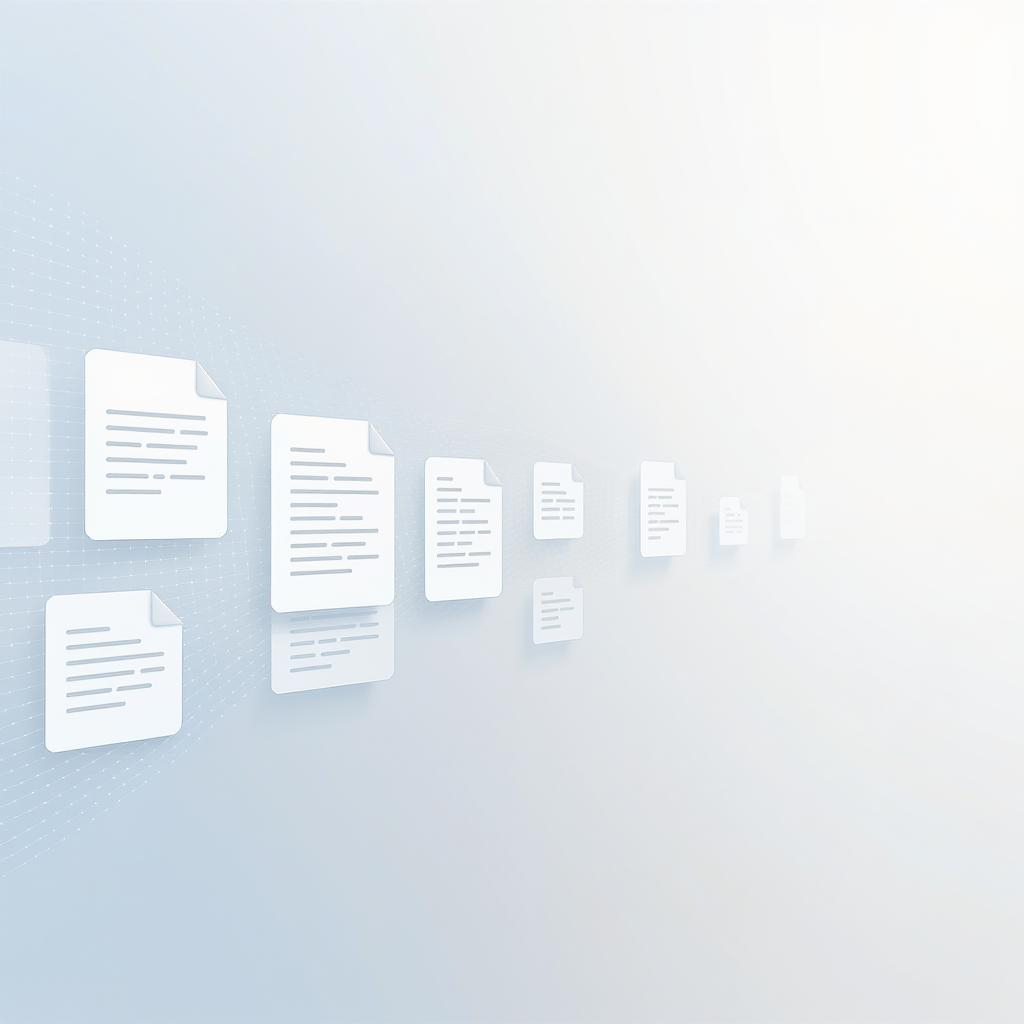
Top 5 Reasons to Merge PDF Files — and When to Use It
PDFs are a lifesaver, aren’t they? They keep your formatting intact, work on any device, and..
Read More →
How to Merge PDF Files Without Losing Quality
Have you ever needed to combine multiple PDFs into one file—like merging scanned documents,
Read More →
Compressing PDFs: The Ultimate Guide to Smaller Files
Learn the difference between compression levels and how to make your PDFs email-friendly without losing quality.
Read More →
Compressing PDFs: The Ultimate Guide to Smaller Files
Learn the difference between compression levels and how to make your PDFs email-friendly without losing quality.
Read More →