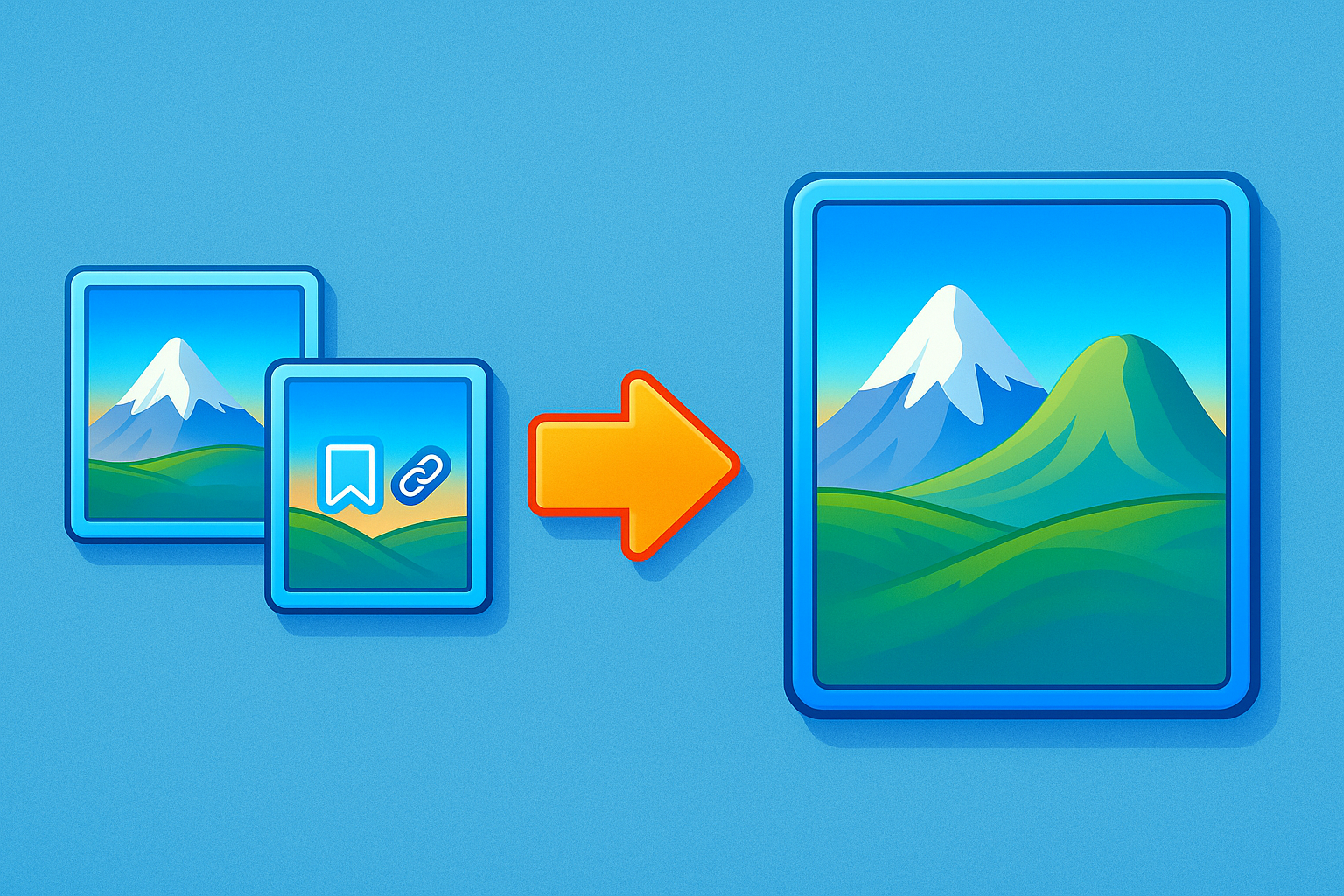Have you ever needed to combine multiple PDFs into one file—like merging scanned documents, reports, or presentation slides—only to end up with blurry images or distorted text? It’s frustrating when file quality drops after merging, but the good news is: it doesn’t have to happen! Merging PDFs the right way keeps everything crisp and clear, just like the original files. In this guide, we’ll explain how to combine PDFs without losing quality, common mistakes to avoid, and the easiest tools to use (like SmartEditz).
Why Do People Merge PDFs?
People combine PDFs for all sorts of reasons: - Work & Business: Merging contracts, invoices, or project reports. - Education: Combining lecture notes, research papers, or assignments. - Personal Use: Scanning and merging receipts, tax documents, or photos. Instead of sending multiple files, a single, well-organized PDF makes life easier. But if done wrong, merged files can lose resolution—so let’s fix that.
Common Mistakes That Reduce PDF Quality
Before merging, watch out for these pitfalls:
1. Converting PDFs to Images First
Some tools convert PDF pages to JPEG/PNG before merging, which loses text clarity and makes files pixelated.
2. Using Low-Quality Online Tools
Free but unreliable PDF mergers often compress files to save bandwidth, reducing resolution.
3. Ignoring File Size Limits
Large PDFs (especially image-heavy ones) may get automatically compressed if the tool isn’t optimized for big files.
4. Choosing the Wrong Export Settings
Some software has "optimize for web" or "reduce file size" options turned on by default—always check settings!
How to Merge PDFs Without Losing Quality (Step-by-Step)
Using a trusted tool like SmartEditz ensures high-quality merging. Here’s how:
Step 1: Choose a Reliable PDF Merger
Pick an online tool (like SmartEditz) or desktop software (Adobe Acrobat, Foxit) that preserves original quality.
Step 2: Upload Your PDF Files
- Drag and drop files into the merger. - Arrange them in the correct order before merging.
Step 3: Check Merge Settings
- Disable compression (look for "high-quality merge" or "lossless" options). - If available, use a Ghostscript backend (keeps vector graphics sharp).
Step 4: Merge & Download
Click "Merge PDFs" and download your combined file. Open it to verify text and images are still crisp.
Why Does a Good Merger Preserve Resolution?
High-quality PDF mergers work by:
- Keeping text as text (not converting to images).
- Preserving vector graphics (logos, diagrams stay sharp at any zoom level).
- Avoiding unnecessary compression (no downgrade to image quality).
If done right, your merged PDF should look identical to the original files.
Tips for Merging Large PDF Files
Big files (like scanned books or high-res graphics) need extra care:
✅ Check file sizes first – If your PDFs are over 50MB each, use a desktop tool (like Adobe Acrobat) for stability.
✅ Use a lossless merge option – Some tools have a "high-resolution" toggle.
✅ Try Ghostscript-based tools – Open-source tools like Ghostscript handle large files well.
✅ Split & merge in batches – If a tool struggles, merge a few at a time.