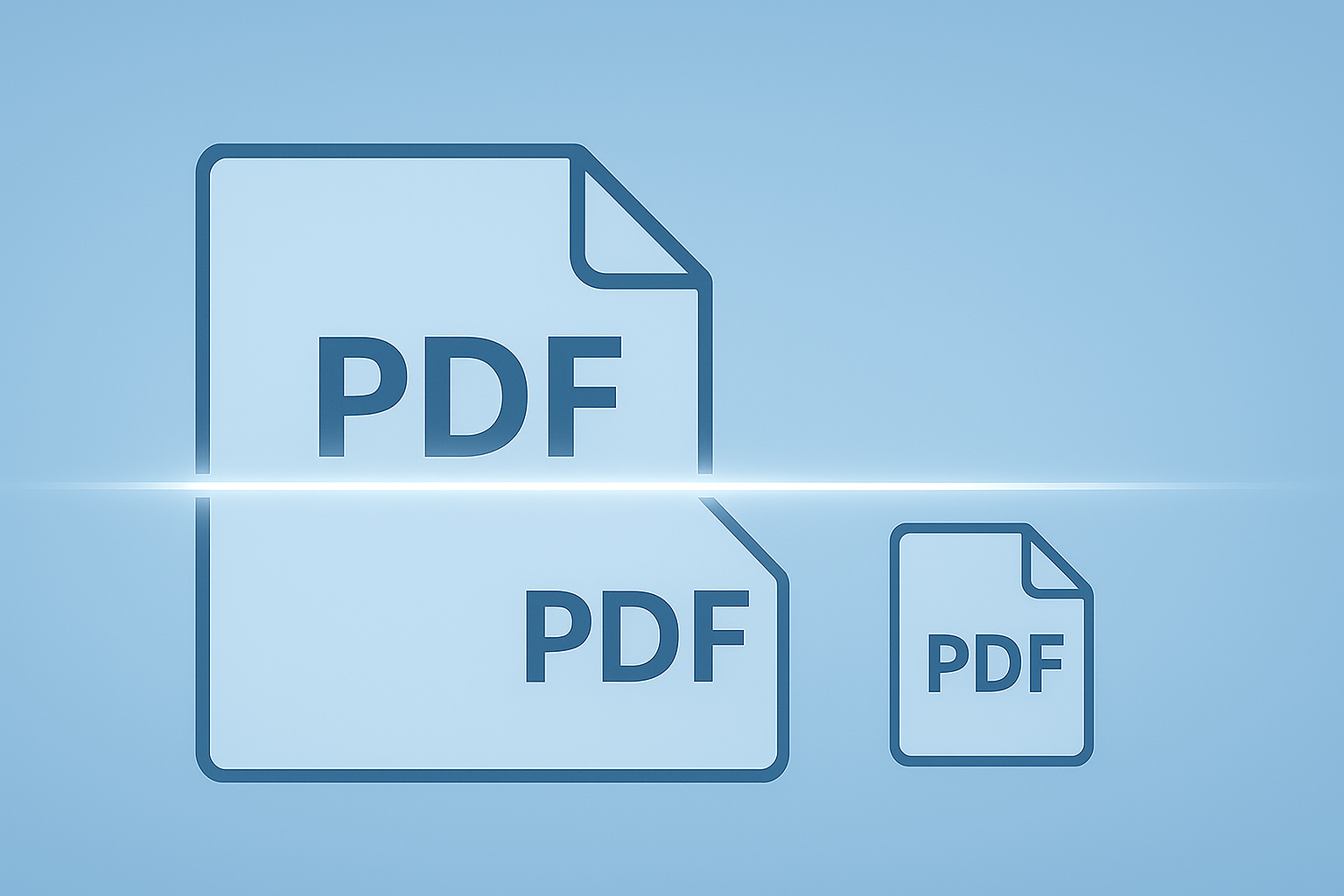Have you ever downloaded a big, beautiful ebook, a company report, or a technical manual? The first thing you probably notice is the handy, clickable table of contents (those are bookmarks) and the blue, underlined text that takes you to another website (those are hyperlinks). These aren’t just fancy features; they’re the navigation system for your document. They turn a flat, boring file into an interactive experience, saving you from endlessly scrolling to find what you need. They are, in short, the secret heroes of a great PDF.
The Problem: Why Do My Links Break When I Merge?
So, you have a few of these great PDFs, maybe a few chapters of a book or several reports, and you want to combine them into one master document. You use an online tool to merge them, you open the new file, and... disaster.
📌The beautiful, clickable table of contents is gone.
📌All the helpful hyperlinks to other websites have disappeared.
📌Your interactive document has become a "flat," lifeless file.
This is a very common and frustrating problem. Many simple merging tools don't know how to handle the complex data that makes up bookmarks and hyperlinks. They are like a construction worker who rebuilds a house but forgets to install the doors and windows. They copy the pages but leave the valuable navigation system behind.
“Merging PDFs shouldn’t mean losing your way — keep your bookmarks and links safe, and your document stays smart.”
How to Merge PDFs the Right Way (and Keep Everything Safe)
The secret to merging PDFs without losing your valuable links is to use a tool that is smart enough to understand and preserve the "metadata"—the invisible layer of information that contains your bookmarks and hyperlinks. A powerful engine is needed to not just copy the pages, but to carefully rebuild the entire document structure.
This is why we built the SmartEditz Merge PDF Tool with a powerful backend engine. Our tool is designed to be a "smart" merger. When you combine your files with us, our server doesn't just slap the pages together. It carefully reads the structure of each PDF, including all the bookmarks and hyperlinks, and then intelligently rebuilds a new, single document with everything intact.
3 Quick Tips to Check Your Merged PDF
After you’ve merged your files with SmartEditz, here’s a quick 3-step check to ensure everything is perfect:
1. Check the Bookmarks Panel: Open your new PDF in a viewer like Adobe Acrobat or even your web browser. Look for the "Bookmarks" or "Table of Contents" icon (it usually looks like a little ribbon or a list). Click it. You should see all the original bookmarks from your files, now combined in the new document.
2. Hover Over a Hyperlink: Find a page that you know had a blue, underlined hyperlink. Move your mouse over it. Your cursor should change from an arrow to a "pointing hand," which is the universal sign of a clickable link.
3. Do a "Test Click": Click on one of those hyperlinks. It should open a new tab in your web browser and take you to the correct website.
You’ve Built a Better Document—Don’t Lose the Best Parts
Your bookmarks and hyperlinks are what make your documents smart and user-friendly. Combining your files shouldn't mean sacrificing quality.
You’ve already done the hard work of creating great documents. Now, let us do the easy part of combining them perfectly. Give our Merge PDF tool a try, and see how simple it can be to create a single, powerful, and fully interactive master document.