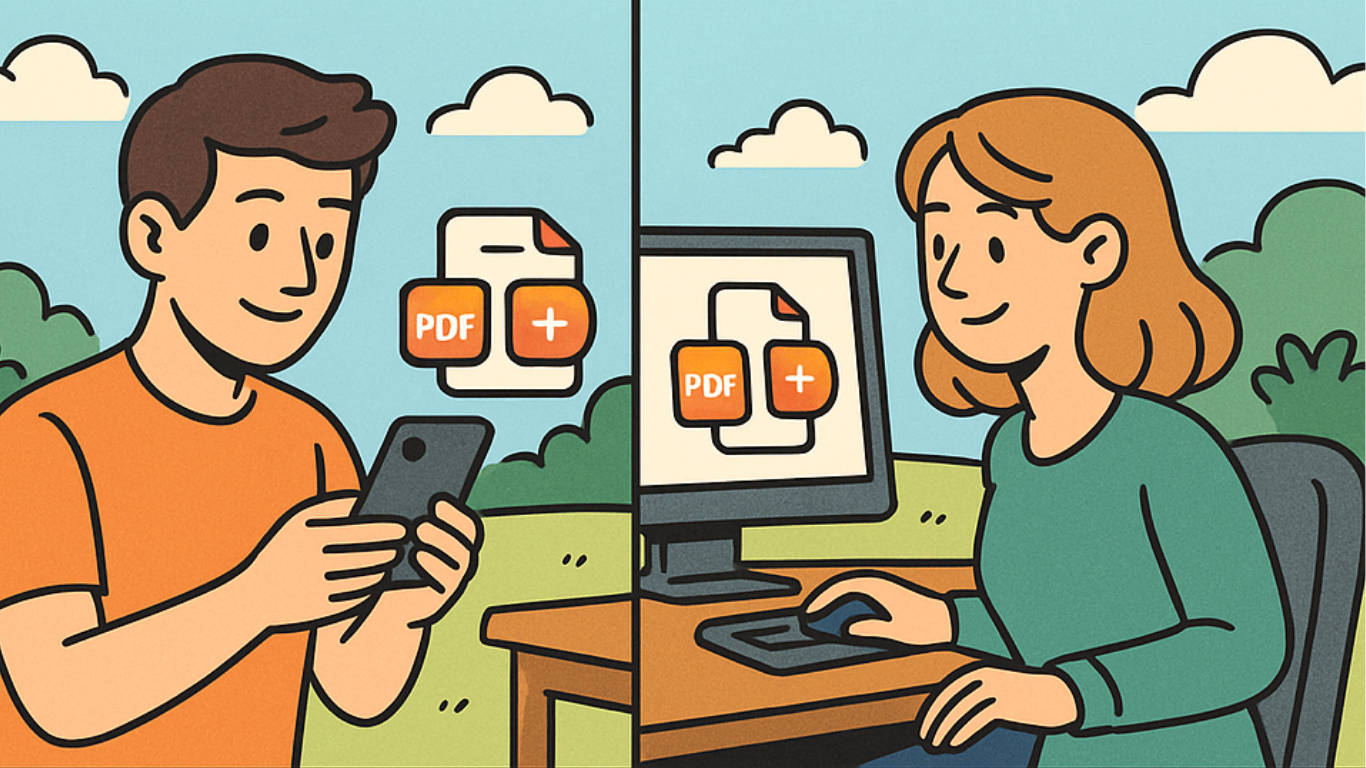Whether you're combining work reports, study notes, or personal documents, merging PDFs is a common task. But should you do it on your phone or computer? The answer depends on your needs—each option has its pros and cons. In this guide, we’ll compare merging PDFs on mobile vs. desktop, recommend trusted tools, and explain why web-based solutions like SmartEditz make the process effortless on any device.
Why Merge PDFs? And Why Does Your Device Matter?
People merge PDFs for all sorts of reasons:
- Combining multiple scanned pages into one file.
- Merging chapters of an e-book or research papers.
- Sending a single, organized document instead of multiple attachments.
Your choice of device affects:
- Ease of use – Some tools are simpler on desktop.
- Speed – Processing large files may be faster on a computer.
- Accessibility – Mobile apps let you merge PDFs on the go.
Let’s break down the best option for you.
Merging PDFs on a Mobile Phone: Pros and Cons
✅ Pros:
- Convenience – Merge files anytime, anywhere. Great for quick fixes.
- Built-in tools – Some phones (like iPhones) have built-in PDF merging in the Files app.
- App options – Many free apps (like Adobe Scan, PDFelement) make merging simple.
❌ Cons:
- Smaller screen – Harder to manage multiple files or check formatting.
- Slower processing – Large files may take longer to merge.
- Storage limits – Phones have less space than computers for handling big PDFs.
Best for: Quick merges when you’re away from your computer.
Merging PDFs on a Computer/Desktop: Pros and Cons
✅ Pros:
- More control – Easier to rearrange pages, preview, and edit before merging.
- Faster performance – Desktops handle large files and batch merges better.
- Full-featured software – Advanced tools like Adobe Acrobat offer extra editing options.
❌ Cons:
- Less portable – You need to be at your desk to use it.
- Software costs – Some premium tools (like Acrobat Pro) require a subscription.
- Learning curve – More features can mean a steeper learning curve for beginners.
Best for: Complex merges, large files, or professional use.
Best Tools for Merging PDFs
Whether you're on mobile or desktop, here are some trusted options:
Mobile Apps:
- Adobe Acrobat Reader (iOS/Android) – Reliable but some features require a subscription.
- PDFelement (iOS/Android) – User-friendly with good free features.
- Files App (iPhone) – Built-in option for basic merging.
Desktop Software:
- Adobe Acrobat DC (Windows/Mac) – The most powerful but paid.
- Foxit PDF Editor (Windows/Mac) – A cheaper alternative to Adobe.
- Preview (Mac) – Built-in tool for simple merges.
Web-Based Tools (Work on Any Device):
- SmartEditz – Simple, secure, and no installation needed.
- Smallpdf – Easy drag-and-drop merging.
- iLovePDF – Free with good customization options.
Why Web-Based Tools Like SmartEditz Are the Easiest Option
If you want a hassle-free way to merge PDFs on any device, web-based tools are the best choice. Here’s why:
✔ No installation – Works directly in your browser, saving storage space.
✔ Cross-device compatibility – Use it on your phone, tablet, or computer.
✔ Security – Trusted tools (like SmartEditz) delete files after processing.
✔ Simplicity – Just upload, merge, and download—no complicated steps.
Unlike installed software, you don’t need updates or subscriptions. Just open your browser and go!
Final Thoughts: Try SmartEditz for Effortless Merging
Whether you prefer mobile or desktop, the best solution depends on your needs. For quick, secure, and easy merging across all devices, web-based tools like SmartEditz are the way to go.
Next time you need to merge PDFs, give it a try—it’s fast, free, and works wherever you are! 🚀